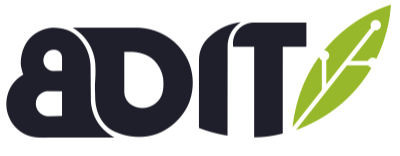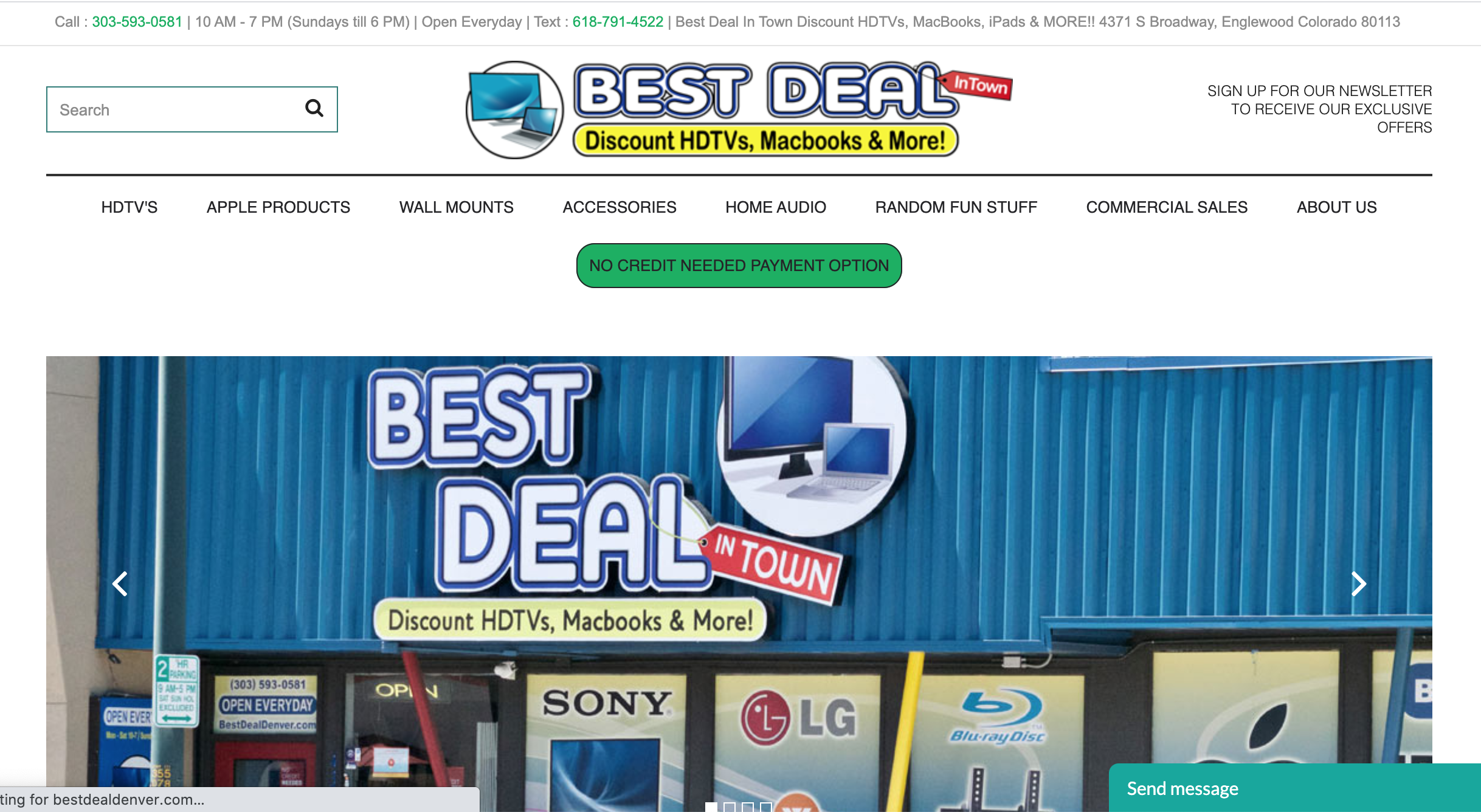Most Recent Posts
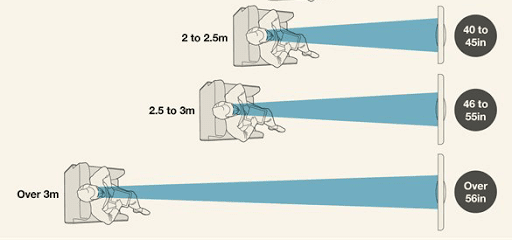
Choosing The Right TV: Don't Overpay
Tags: game time, choose tv, specs explained, tv specs overview, home tips
It’s easy to pick out a TV; it’s difficult to pick the best TV for your actual needs and thereby not overpay.
- Summary:
- What do the key specs mean
- How should these specs impact my purchasing decision
- Our best deals at the time of writing:
- 65” M-series Vizio @ $520
- 55” OLED @ $999
What do the specs mean and what’s their impact?
- Resolution
- What Is 4k? - this refers to the number of pixels used in the screen
- 4k = 3,840 x 2,160 pixels
- pretty much, 4k quadrouples the number of pixel we used to look at, meaning everything looks clearer
- What Is OLED? What's QLED?
- OLED = organic light-emitting diode; In other words, each diode can omit color or get turned off completely. This is in contrast to LED which simply changes to a dark gray color.
- QLED = quantum dot LEDs work by differing the size of specially made diodes, which allows strongly enhanced color intensity.
- What Is 4k? - this refers to the number of pixels used in the screen
- Motion Rate (Samsung) - a marketing term used by Samsung to put a higher number on their TV boxes; don't be fooled
- it is almost always 2x the native refresh rate
- Ex: if the TV has a motion rate of 120, it's native rate is 60hz; but, through their software image-averaging algorithm they double the number of times a pixel is refreshed, making it 120
- Motion Flow (Sony) - a marketing term used by Sony to put a higher number on their TV boxes; don't be fooled
- it is depends a bit but can 2x - 3x the native refresh rate
- TruMotion (LG) - same as the two above
- often is 2x the native refresh rate
- What Is variable refresh rate? - short version? don't focus on it unless you're a gamer
-
Why? Becuase at this point, it is only useful if you're gaming.
What is it? It is a feature that allows the screen to refresh as it receives new information rather than at set intervals.
- Why Should TV Purchasing Live & Die by Model Numbers?
- The model number indicated the TV type, and therefore, the TV quality. A low-model Samsung is substantialy less desirable than a high-model TCL
- All model numbers have patterns. Almost all of them start with the TV size (e.g. 55XRB... or RU75UN..)
- Best Buy's favorite trick is this:
- You google a model number
- You're shown a TV from Best Buy with the exact same size and look and a fantastic price!
- You show up at Best Buy to buy the TV only to learn the model number is COMPLETELY DIFFERENT
- Here's the trick: You're already there and you want a TV so you pick the next closest thing and spend $300 more than you wanted.
Now I know the basic terms...
What Specs Are Best For Me?
It all depends on how you're using your TV and how much you'll notice detail. For many of us, myself included, we're perfectly happy with a simple 4k, UHD (ultra high definition) TV. For many people, however, the motion rate and the methodology of pixel ignition are extremely important. If you're unsure of where you fall, let's discuss below.
- Choosing the right Resolution
- ...Just get a 4k TV. The price difference is almost negligible and in 1 year you'll thank yourself for not being disappointing. PRO TIP: if you want to maximize your viewing experience, get a high quailty HDMI cable. It will make a difference over time.
- Choosing the right Refresh Rate
- Gaming - If you're into gaming you need at least a 120hz refresh rate and should probably get a QLED TV as a minimum.
- Sports - Have you ever noticed that the ball looks blurry when thrown or kicked? If your answer is no and you aren't a gamer, you'll be fine with 60hz refresh rate. If you answered yes, you're experience something known as motion blur, or the soap opera effect. You should get a TV with a native 120hz refresh rate.
!!Remember!! it has to be native: not a 120 motion rate nor motion flow nor TruMotion rate; it must be a native refresh rate.
If this stuff is important to you, you likely alread know all of this, but
PRO TIP: if you're streaming sports, movies, or anything else and you don't have a fast internet connection (+25mbps) you're not always going to max out the optic capacity of your TV. By that I mean at times your picture quaity may be less than 4k and your refresh rate will not matter that much.
What's The Deal With Price, Anyway?
It's all so different. :(Mostly, it's in the MODEL NUMBERS. I cannot emphasize this enough: differences in models are extremely important. It can be as drastic of a difference as choosing between 2 houses in the same neighborhood: one has vinyl countertops while the other features marble. They look the same on the outside, but the guts are completely different.
Key Takeaway:
Look at model number FIRST, then compare prices. Big box stores have some shady marketing tactics that resemble classic bait and switch techniques.If you have questions
or you want to learn how BDIT Electronics can help you save thousands on computers & TVs reach out to us! We're Here To Help
Setting Up Your Home Office For Max Efficiency
Tags: home office, tech setup, home tips, howto
Something I’ve been working through over the past few months - like many of us - is the home office setup. It’s a hard transition from the conveniences of offices built for optimizing productivity to home, which - in all likelihood - was not. An additional challenge is that we DO NOT want to be reminded of work, while walking around the house after hours or on the weekend.
Therein lies the rub. How do we set up a home office spaces that give us the productivity we need during the work day, while giving us the space we want the rest of the time?
Everyone’s exact needs will vary, but I’ve laid out a few principles supported by psychological research that will reduce stress and boost productivity. Then I follow that up with 6.5 ideas to get you started.
Productivity Principles
-
Give yourself space to think
Clean off the top of your desk. If your desk is cluttered, you’re simply not going to be able to work as well as you could. Moreover, studies have shown the process of decluttering and organizing helps connect thoughts, which leads to breakthroughs.
citation: The relationship between interior office space and employee health and well-being – a literature review -
Add Screens
Once you’ve started working on a second screen, you’ll know what I’m talking about. It’s one of those things: you don’t realize how much you need it until you’re using it. In line with the previous point, find a way to mount it.
citation: Lighting and Productivity -
Add Greenery
Reduce stress and increase productivity, who doesn’t want that? The key is to remind yourself that the problem you’re facing or handling isn’t going to ruin your life. More likely, it will be frustrating and challenging for a while then the memory will fade. Including a live plant on the desk can remind us that life goes on, and the small things aren’t worth sweating over.
citation: Psychological Benefits of Indoor Plants in Workplaces: Putting Experimental Results into Context
With this knowledge we can compare between computers, but that isn’t very useful because we want to know which is best for our needs. With that in mind, I’m going to offer a few ideas and briefly explain the thinking.
Ideas for The Laptop User: How to set it up
- If you don’t have multiple hdmi ports on our laptops you need an hdmi splitter if you want to use dual monitors. Why would I need dual monitors? I’m glad you asked. This brings us to our next point: docking.
-
If you like the idea of using a different keyboard, mouse, and larger screens, the docking station gives you the best of both worlds in a laptop (check out these: Lenovo & Apple).

- However, if you love your laptop and want to use at all times, a laptop stand is the way to go (on the desk or out of the way, you already know I prefer out of the way).
-
Either way you choose, an important part of these options is setting up a system that doesn’t require a bunch of repetitive effort every time you’re ready to work. For that reason exactly you’ll likely want a way to connect our keyboard, mouse, and other accessories instantly.
While docking stations have this functionality built in, those of us not docking our laptop will need a usb splitter/docker. If you’re big on hiding cords, you may want a usb extender also. This way you’re immediately plugged in and ready to rock. - I mentioned “other accessories” aside from mouse and keyboard, and you may be thinking what else do I need? NEED may be a strong word, but for those of us working with spreadsheets or a lot of different windows simultaneously: a foot pedal can be life saver. You can easily map pretty much any key to the pedal, and once you’ve set it up it’ll be a workflow game changer.
-
Circling back to the idea of work/home separation: a stow-away desk can help by using the “out of sight, out of mind” dictum to our advantage. Psychological studies shows that extended periods of heightened anxiety reduce productivity and life satisfaction over time. Does anyone think that constant reminders of work every time we pass our desk on the weekend helps us feel relaxed? Agreed.

You have a laptop because you like/need the portability; however, when you’re at home you have 2 options:
(1) continue to use our laptop as is, or
(2) turn it into a sudo-desktop. Either can work well, but each requires a slightly different setup.
6.5 On that note: Get a Plant (yes, it has to be alive).
If you have questions
or you want to learn how BDIT Electronics can help you save thousands on computers & TVs reach out to us! We're Here To Help
How To Choose The BEST Computer For YOU
Tags: Apple, choosing a computer, apple by design, computer specs, comparing specs, howto
This is one of those topics that is really easy to get very heavy, very quickly. For all of our sakes, I’ll not do that. Instead, I’ll start with an analogy to help explain the main specs. Then, I’ll offer guidelines that will be useful the next time you or a family member/friend needs to get a computer.
quick note: I’m going to reference Apple components in this when referencing the CPU, but the ideas are applicable to any computer.
Analogy: This analogy will be imperfect, but I have found it very useful to quickly get an idea of what the specs are all about.
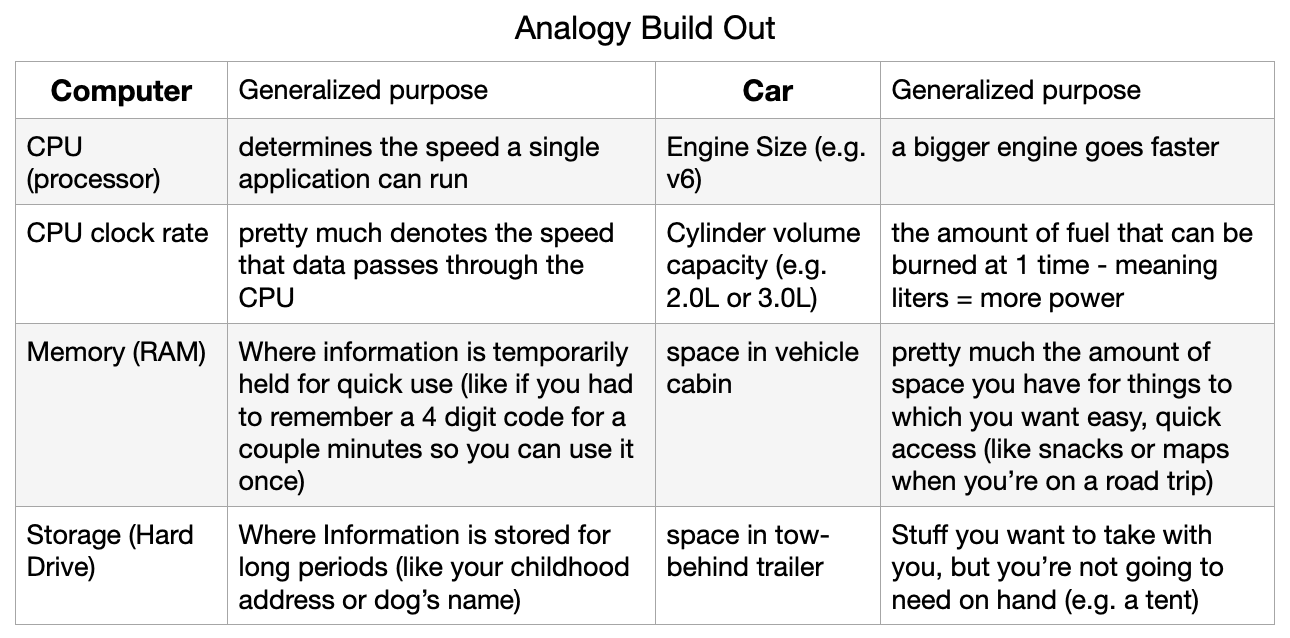
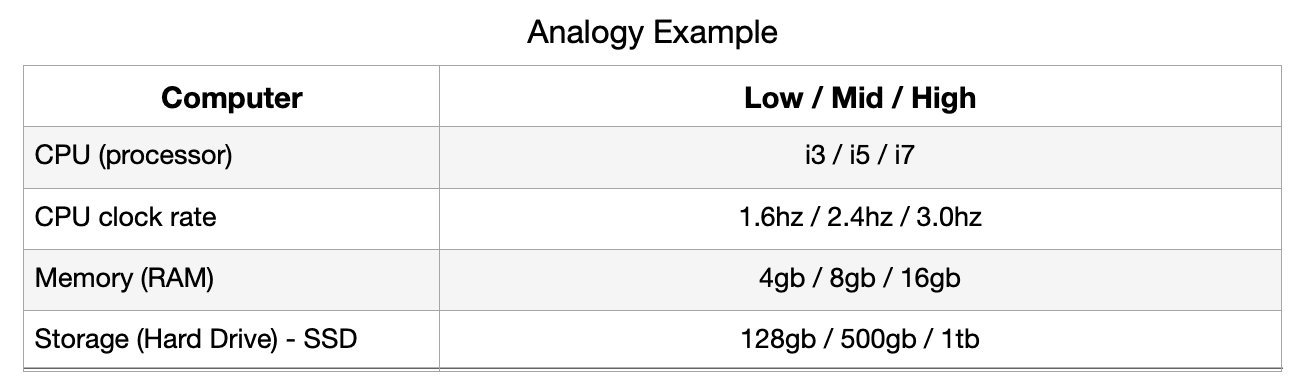
*note: the graphics card can be an important component for certain use cases, but because most users will not need to evaluate this I’ve left it off. *Also, I’m not sure how to fit it into the analogy.
With this knowledge we can compare between computers, but that isn’t very useful because we want to know which is best for our needs. With that in mind, I’m going to offer a few ideas and briefly explain the thinking.
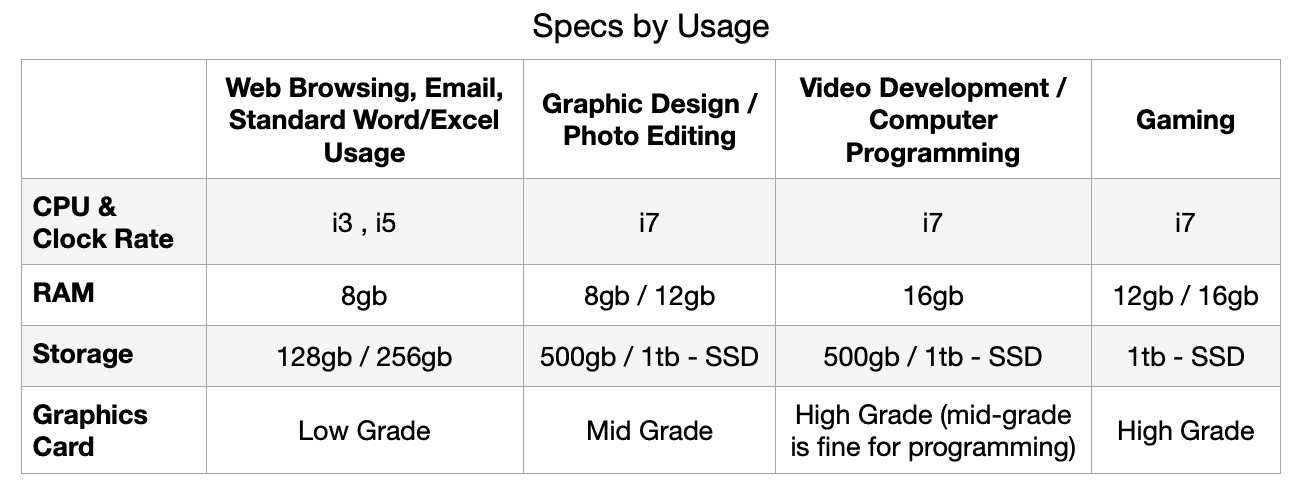
If you have questions
or you want to learn how BDIT Electronics can help you save thousands on computers & TVs reach out to us! We're Here To Help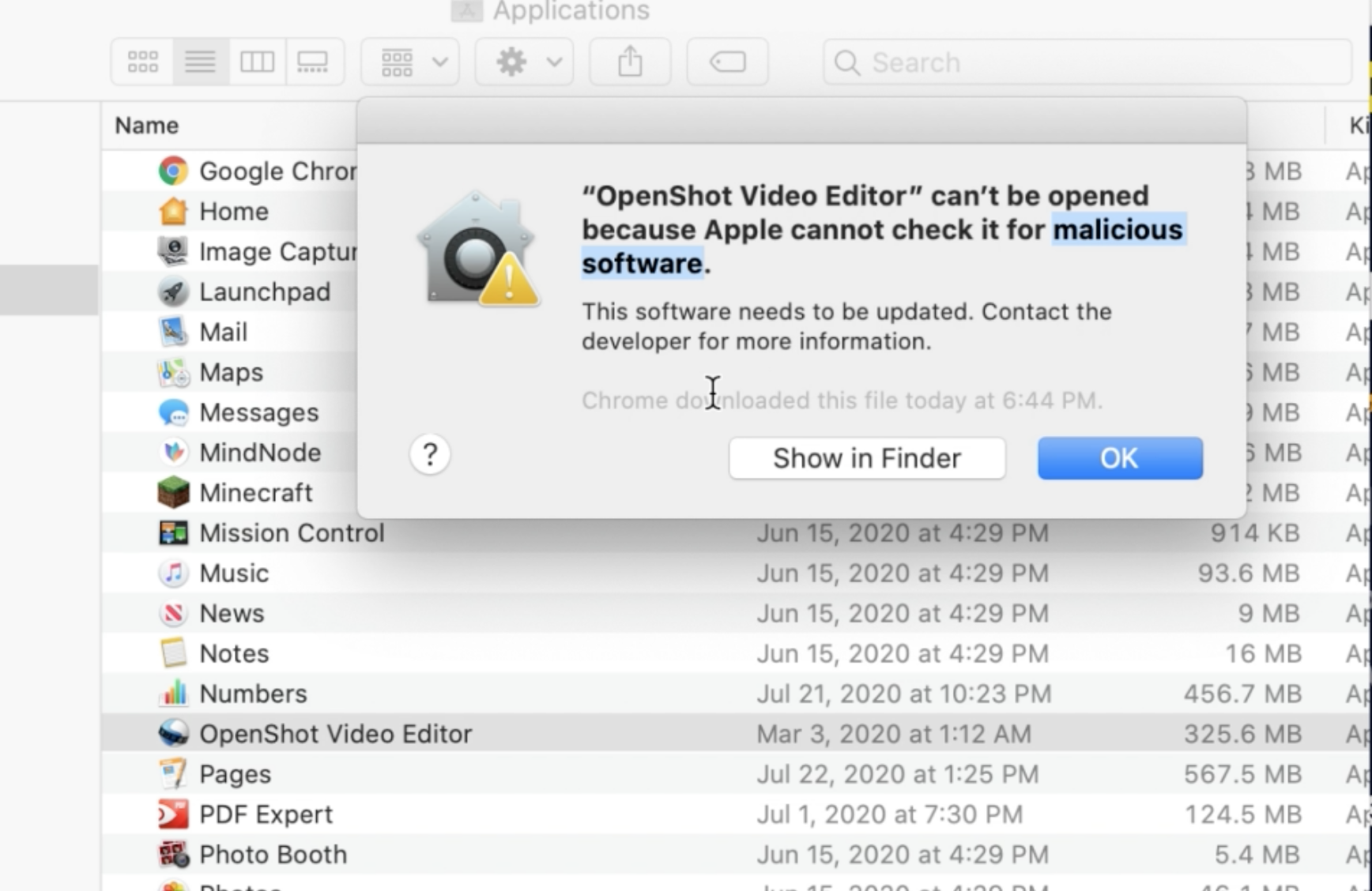
How To Open An Unknown Application for Apple Desktops
Tags: Apple, open application, desktops, system preferences, bypass default, laptops, tips&tricks, macbooks
Sometimes you need to open an application not found in the app store. And who wants to play with the details? So here's a quick video that tee's it up for you.
Disclaimer: Please be 100% sure the application is safe. Going outside of Apple's App Store can lead to serious issues.
If you have questions
or you want to learn how BDIT Electronics can help you save thousands on computers & TVs reach out to us! We're Here To Help
Shortcut To Success (...at least for Apple Computers)
Tags: Apple, shortcuts, laptops, tips&tricks, macbooks
With the school season back in session and the job market opening back up we’ve seen a lot of our favorite people picking up Macbooks. As a long-time Apple computer user I’ve picked up a number of fun tips and tricks that I now use fluently, boosting my productivity by leaps and bounds.
With this in mind, I thought that for our inaugural blog post I’d make a list of my favorite short-cuts that I think dramatically boost my productivity. My thought is that I’ll put my top 4 in bold and then list out the rest below. If I get a strong response asking me to build on this list or further breakdown the ‘How To’ explanations I’ll be happy to take the time to do it.
Quick Note: the words in ( ) are what you press. Anything outside of that are just to help me explain what to do. For example, the + symbol is used to show that you press the buttons in the ( ) down at the same time.
Without further ado:
1. ( cmd ) + ( spacebar ) - this allows you to search your entire computer and apple gives the “best” option
**NOTE: Press the ‘esc’ button at the top left of your laptop keyboard to close the search bar. You can also just click somewhere else on the screen.
2. ( cmd ) + ( tab ) - This allows you to switch between applications. For example, if you’re looking at your email and you have your browser open - e.g. Google Chrome or Safari - you can quickly switch back and forth between the two.
**NOTE: this will choose the last used application. If you want to choose a different open application, hold the (cmd) button and press (tab) as many times as needed to highlight the application you wish to choose.
3. On Trackpad: 3 finger swipe UP - This allows you to look at all the windows you have open on your computer at the same time! Now, hover over and click on the window you’d like to view.
4. On Trackpad: 3 finger swipe DOWN - This allows you to view all of the windows open in the same application ( e.g. if you have 3 windows open on your of Safari browser only those 3 windows would be displayed for you to choose from ).
**NOTE: This last one will only work if it is enabled in your settings (this may be worth a seperate post). For those interested, you can find it here by following the following steps: apple logo (top left of your screen)> system preferences > trackpad > more gestures > app expose checkbox
Bonus Shortcuts
-
( cmd ) + (shift) + ( 3 )- screen shot of entire screen -
( cmd ) + (shift) + ( 4 ); + (click and drag)- screen shot of selected area
** All screen shots will go directly to your desktop - On Trackpad:
3 finger swipe LEFT / RIGHT- switches between desktop screens - On Trackpad:
4 finger pinch IN- opens Launchpad (a clean looking space that contains all the Applications on your computer) - On Trackpad:
4 finger pinch OUT- shortcut to desktop -
( cmd ) + ( , )- opens preferences on many applications -
( cmd ) + ( ` )- change windows within an application -
( cmd ) + ( p )- prints screen
Basic Shortcuts
( cmd ) + ( c )- copies highlighted text( cmd ) + ( v )- pastes whatever you just copied( cmd ) + ( z )- undoes your last action( cmd ) + ( k )- creates a clickable link
**This only works in certain applications like Apple Mail, Pages, Keynote( cmd ) + ( u )- underlines highlighted text( cmd ) + ( i )- italicizes highlighted text( cmd ) + ( o )- opens a previously saved file( cmd ) + ( n )- opens a new file( cmd ) + ( m )- minimizes an existing window( cmd ) + ( w )- allows you to close an open window